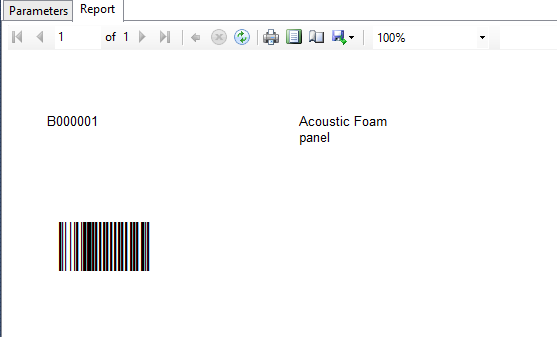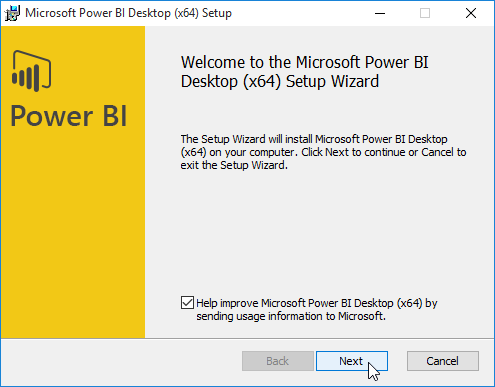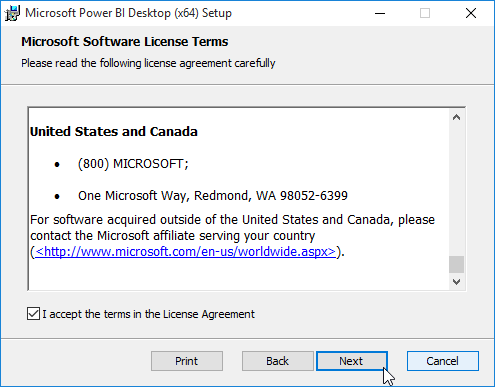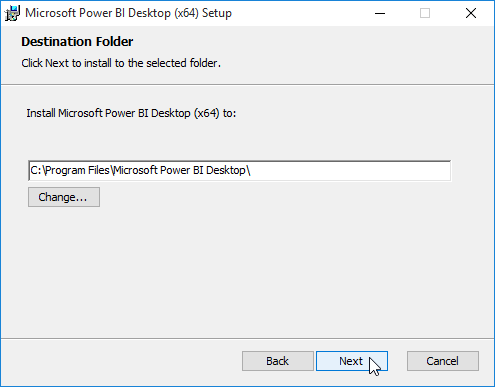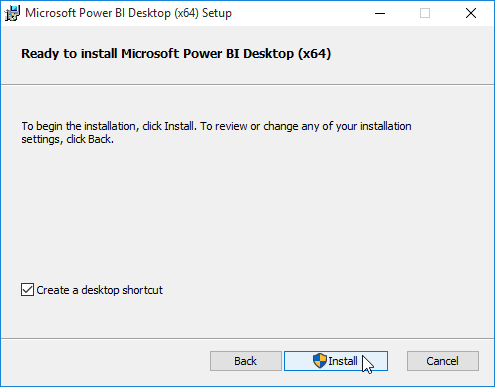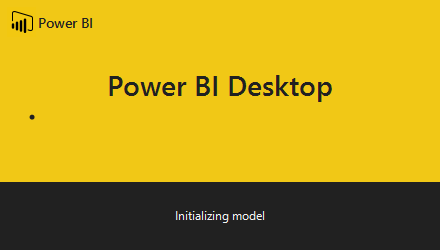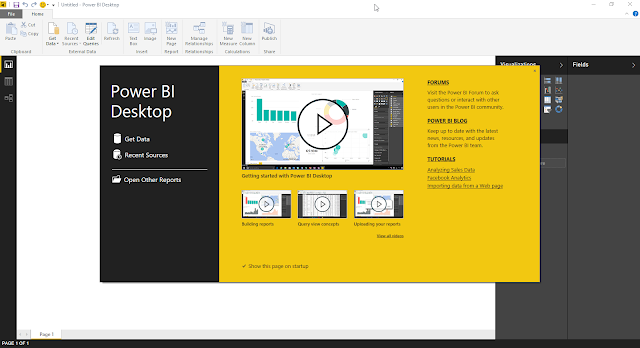How to install GST HotFix in Ax 2009 and 2012R3.
1.
Download GST patch from given link.
2. https://mbs.microsoft.com/customersource/northamerica/AX/downloads/tax-regulatory-updates/GST-India
3.
Download gst GA Release. According to you Ax.
4.
Also download GST configuration.
5.
Once you download extract that file.
6.
In ax 2012 r3 you will receive 3 files.
DynamicsAX2012R3-KB4019353-App
DynamicsAX2012R3-KB4019353-Kernel
DynamicsAX2012R3-KB4019353-Retail_SDK_OnlineChannel.
·
Before installing anything remember stop that
aos where you going to install GST.
7.
Now first open App, while opening App file it
will extract into seprate files and exe.
Run axupdate exe from application.
1.
Select language.
2.
Next.
3.
Accept and continua.
4.
Next it will ask for database where you want to
gst update.
5.
Next it will chack conflict. Next.
6.
Now when it will start update, then it will take
some time.
After installing application.
It is time to install kernel.
When you open kernel it will
extract into seprate file and exe.
Now run the that exe.
After install this kernel patch.
Times to start compile.
Go to cmd and type this command (according
to you ax path and AOS id) as administrator
"C:\Program Files\Microsoft Dynamics
AX\60\Server\MSAX2012\bin>axbuild.exe xppcom
pileall /s=03"
then it will start compiling
according to you server RAM, it will take time.
Once it done. Then you will see
compiling complete massagae in cmd.
Then
Start your AOS.
And open your AX. Once you open it
will give you massage.
the model store has been modified.
just
Skip this and check and GL module .
here you will see all the update forms.
in setup -> sales tax -> india
"as you know that this GST is application in GST then it will show in india only in tax."
Now generate full CIL and synchronize.
And use gst accorging to functionality.
if any one want help in functional of GST please let me know.
Thanks
akshay